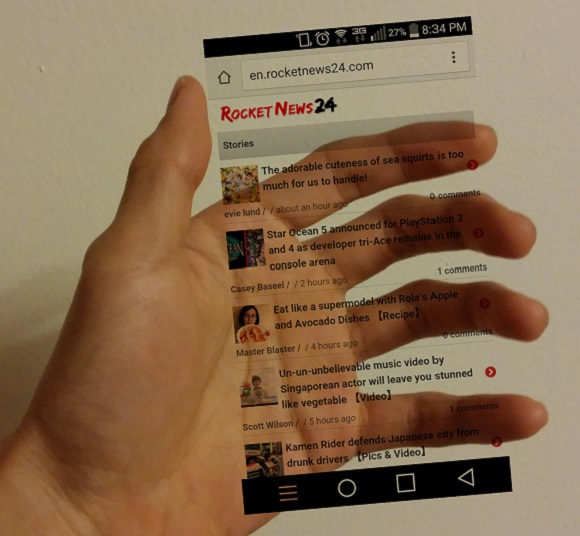
The latest social media craze to hit Japan is called “Insta in my Hand,” for which net users share photos which look like they’re holding a transparent version of their Instagram or Twitter homepages in the palm of their hands. The boom was apparently imported from South Korea earlier this month, after Key, a member of K-Pop group SHINee, uploaded his own “Insta in my Hand” picture to his Instagram account. Japanese high school students have since tweaked the trend to include “Twitter in my Hand” shots as well.
Now you too can create your own “Insta in my Hand” images with our handy English guide, right after the jump!
The trendy, transparent shots are actually quite easily created using a composite image of the user’s hand and a screenshot of their social media homepage of choice. Curious to see what all the hype was about, I decided to try making my own “Insta in my Hand.” However, seeing as I’m unhip and have neither a Twitter nor an Instagram account, I decided to go the even classier route–by making it seem as if I were holding a floating RocketNews24 homepage.
Before going over the step-by-step process, let’s take a look at some of the samples you can find online:
Here are some images that pop up after the quick searches #instainmyhand (#インスタマイハンド) or #twitterinmyhand (#ツイッターインマイハンド):
▼ Key (of SHINee) poses for his own version
https://twitter.com/viper910cas/status/588258878799884289
#twitterinmyhand #ツイッターインマイハンド pic.twitter.com/pyEQCssKrc
— テリオ𝕏シ (@senti_terio) April 15, 2015
なるほど。たのしい。(._.)。#ツイッターインマイハンド #Twitterinmyhand pic.twitter.com/rqHpKvzbjk
— すのうち (@_miki_sunouchi) April 12, 2015
#ツイッターインマイハンド(in their hand) pic.twitter.com/HzNE4VB1dA
— 東京ズーネット[公式] (@TokyoZooNet_PR) April 14, 2015
To create the transparent, floating effect, you first have to download some kind of photo editing app which will allow you to synthesize more than one image. Currently, the most popular free app among Japanese high school students is called PicsArt Photo Studio. Here’s what the app looks like on Google Play (it’s also available on iOS):
Once you’ve downloaded PicsArt Photo Studio, open it up and click on the “Edit” bar, which is circled in red below.
From there, you can either upload a previously taken photo of your hand from the gallery, or take a photo of your outstretched hand right then and there by selecting “Capture.”
I called over my trusty sidekick to be my hand model for the purposes of this assignment. By the way, it’s important to position your hand in a way so that it looks like you’re grasping an invisible phone.
Once you’ve opened the hand picture in the app, click the “Add Photo” box on the lower toolbar, which is highlighted in gray below.
You’ll now repeat a similar process in order to open a screenshot of your social media homepage of choice by either uploading it from the gallery or capturing it as you go.
Here’s what the homepage screenshot looks like when you overlay it onto the photo of your hand:
Use the tools provided to rotate and resize the homepage image as you see fit to make it look like you’re grasping it naturally.
We’re almost done! For the final step, click on the “Normal” icon in the bottom right-hand corner and select “Multiply.”
Doing so will cause the image to achieve that transparent quality:
Congratulations! You’ve now hopped on the Japanese high school student social media bandwagon. Take pride in sharing your own image with internet users the world over.
Of course, in the spirit of creativity, we just had to create another version, this time in full-on cutesy purikura style:
▼ Also: Because who doesn’t love baby otters??
Have fun playing around with the app and exploring the various sticker, border, and other editing options. We’d love to see your final creations!
Source: ITmedia Inc.
All smartphone screenshots © RocketNews24


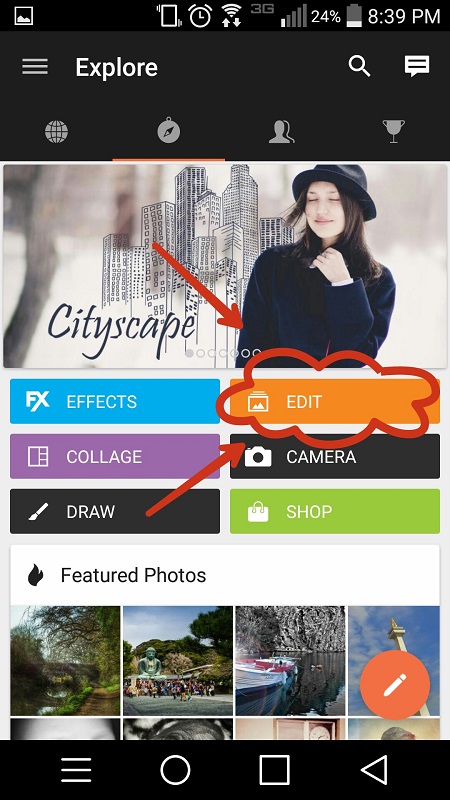
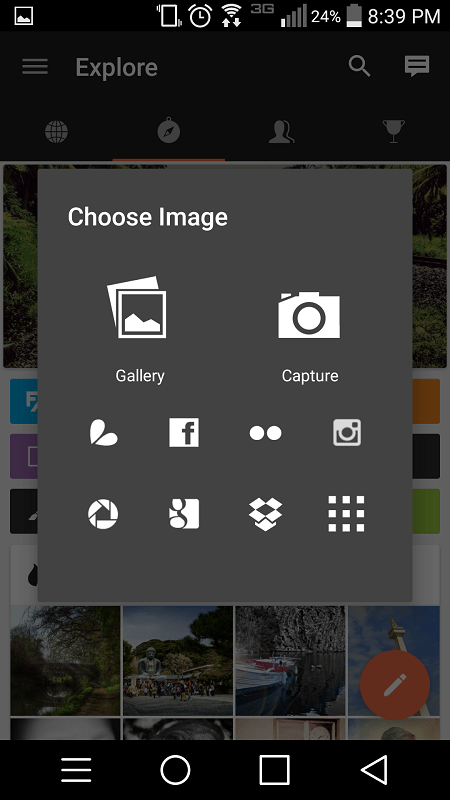
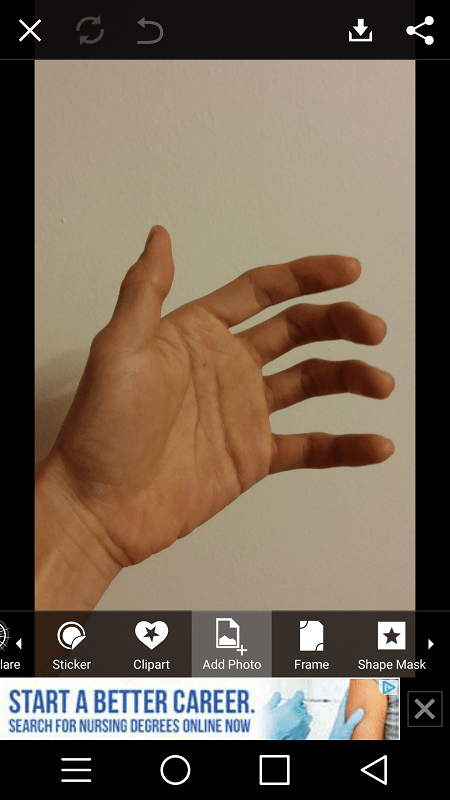
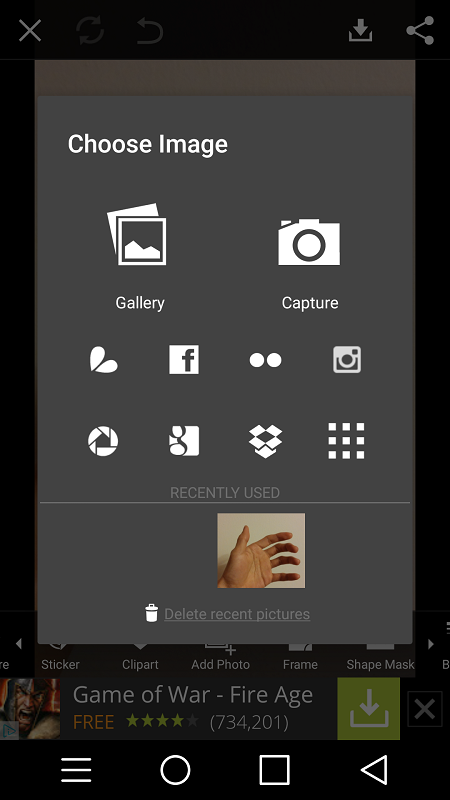
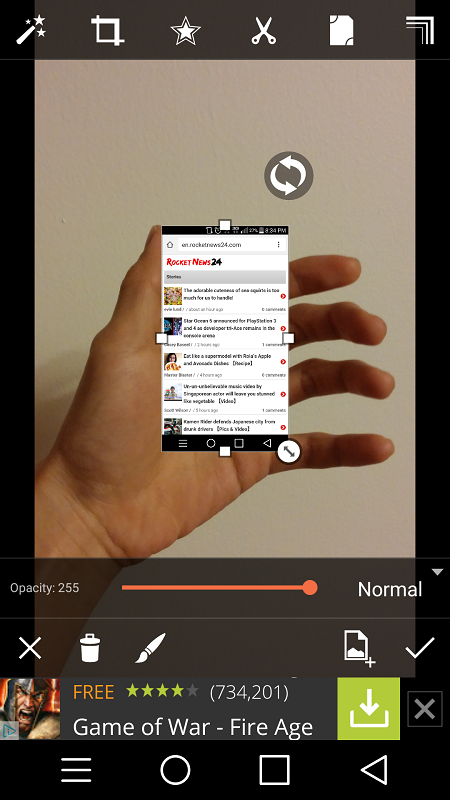
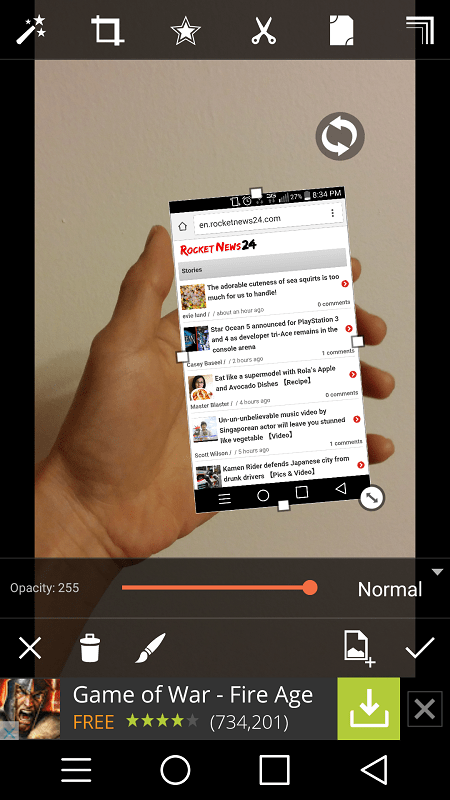
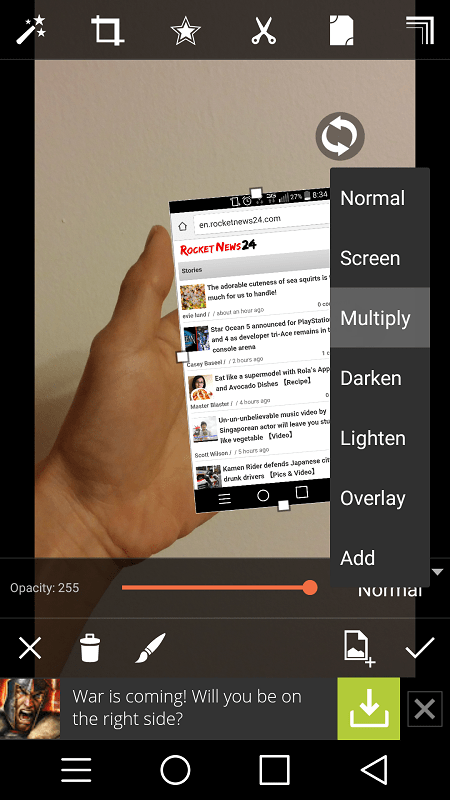
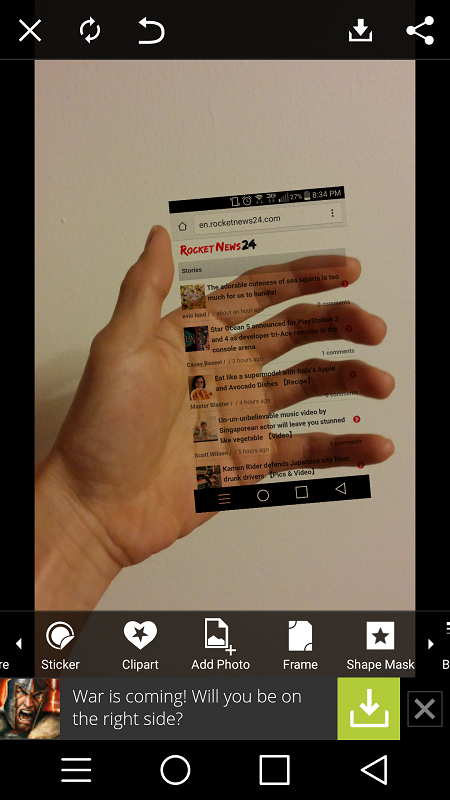
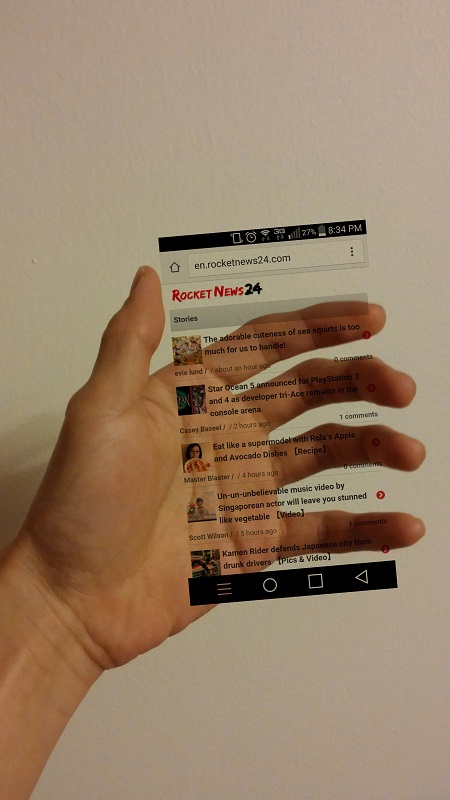
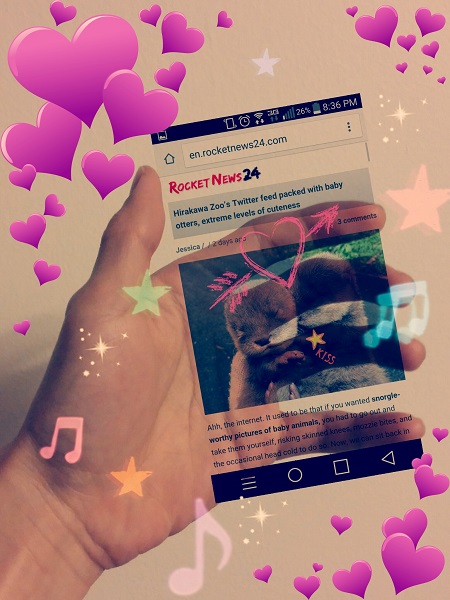
 Welcome to the age of the “Insta-view”: Instagram interviews become popular in Japan
Welcome to the age of the “Insta-view”: Instagram interviews become popular in Japan Hand-made…hands?! Japanese girl has the perfect, horrible solution to going to the movies alone
Hand-made…hands?! Japanese girl has the perfect, horrible solution to going to the movies alone Want to smooch (and brag about it) but missing a partner? How to take a kissing selfie alone
Want to smooch (and brag about it) but missing a partner? How to take a kissing selfie alone What sorcery is this?! New toy aquarium is populated with your own hand-drawn fish 【Video】
What sorcery is this?! New toy aquarium is populated with your own hand-drawn fish 【Video】 Japan’s amazing Excel artist wishes everyone a happy new year using the spreadsheet program
Japan’s amazing Excel artist wishes everyone a happy new year using the spreadsheet program McDonald’s new Happy Meals offer up cute and practical Sanrio lifestyle goods
McDonald’s new Happy Meals offer up cute and practical Sanrio lifestyle goods More foreign tourists than ever before in history visited Japan last month
More foreign tourists than ever before in history visited Japan last month Starbucks reopens at Shibuya Scramble Crossing with new look and design concept
Starbucks reopens at Shibuya Scramble Crossing with new look and design concept Tokyo’s most famous arcade announces price increase, fans don’t seem to mind at all
Tokyo’s most famous arcade announces price increase, fans don’t seem to mind at all Arrest proves a common Japanese saying about apologies and police
Arrest proves a common Japanese saying about apologies and police The oldest tunnel in Japan is believed to be haunted, and strange things happen when we go there
The oldest tunnel in Japan is believed to be haunted, and strange things happen when we go there Randomly running into a great sushi lunch like this is one of the best things about eating in Tokyo
Randomly running into a great sushi lunch like this is one of the best things about eating in Tokyo Our reporter takes her 71-year-old mother to a visual kei concert for the first time
Our reporter takes her 71-year-old mother to a visual kei concert for the first time Is the new Shinkansen Train Desk ticket worth it?
Is the new Shinkansen Train Desk ticket worth it? There’s a park inside Japan where you can also see Japan inside the park
There’s a park inside Japan where you can also see Japan inside the park Disney princesses get official manga makeovers for Manga Princess Cafe opening in Tokyo
Disney princesses get official manga makeovers for Manga Princess Cafe opening in Tokyo We try out “Chan Ramen”, an underground type of ramen popular in the ramen community
We try out “Chan Ramen”, an underground type of ramen popular in the ramen community Beautiful new Final Fantasy T-shirt collection on the way from Uniqlo【Photos】
Beautiful new Final Fantasy T-shirt collection on the way from Uniqlo【Photos】 Foreign English teachers in Japan pick their favorite Japanese-language phrases【Survey】
Foreign English teachers in Japan pick their favorite Japanese-language phrases【Survey】 Japanese convenience store packs a whole bento into an onigiri rice ball
Japanese convenience store packs a whole bento into an onigiri rice ball Studio Ghibli releases Kiki’s Delivery Service chocolate cake pouches in Japan
Studio Ghibli releases Kiki’s Delivery Service chocolate cake pouches in Japan Japan’s bone-breaking and record-breaking roller coaster is permanently shutting down
Japan’s bone-breaking and record-breaking roller coaster is permanently shutting down New definition of “Japanese whiskey” goes into effect to prevent fakes from fooling overseas buyers
New definition of “Japanese whiskey” goes into effect to prevent fakes from fooling overseas buyers Foreign passenger shoves conductor on one of the last full runs for Japan’s Thunderbird train
Foreign passenger shoves conductor on one of the last full runs for Japan’s Thunderbird train Our Japanese reporter visits Costco in the U.S., finds super American and very Japanese things
Our Japanese reporter visits Costco in the U.S., finds super American and very Japanese things Kyoto bans tourists from geisha alleys in Gion, with fines for those who don’t follow rules
Kyoto bans tourists from geisha alleys in Gion, with fines for those who don’t follow rules Studio Ghibli unveils Mother’s Day gift set that captures the love in My Neighbour Totoro
Studio Ghibli unveils Mother’s Day gift set that captures the love in My Neighbour Totoro Domino’s Japan now sells…pizza ears?
Domino’s Japan now sells…pizza ears? New Japanese KitKat flavour stars Sanrio characters, including Hello Kitty
New Japanese KitKat flavour stars Sanrio characters, including Hello Kitty Sales of Japan’s most convenient train ticket/shopping payment cards suspended indefinitely
Sales of Japan’s most convenient train ticket/shopping payment cards suspended indefinitely Sold-out Studio Ghibli desktop humidifiers are back so Totoro can help you through the dry season
Sold-out Studio Ghibli desktop humidifiers are back so Totoro can help you through the dry season Japanese government to make first change to romanization spelling rules since the 1950s
Japanese government to make first change to romanization spelling rules since the 1950s Ghibli founders Toshio Suzuki and Hayao Miyazaki contribute to Japanese whisky Totoro label design
Ghibli founders Toshio Suzuki and Hayao Miyazaki contribute to Japanese whisky Totoro label design Doraemon found buried at sea as scene from 1993 anime becomes real life【Photos】
Doraemon found buried at sea as scene from 1993 anime becomes real life【Photos】 Tokyo’s most famous Starbucks is closed
Tokyo’s most famous Starbucks is closed One Piece characters’ nationalities revealed, but fans have mixed opinions
One Piece characters’ nationalities revealed, but fans have mixed opinions We asked a Uniqlo employee what four things we should buy and their suggestions didn’t disappoint
We asked a Uniqlo employee what four things we should buy and their suggestions didn’t disappoint Princesses, fruits, and blacksmiths: Study reveals the 30 most unusual family names in Japan
Princesses, fruits, and blacksmiths: Study reveals the 30 most unusual family names in Japan Studio Ghibli’s new desktop Howl’s Moving Castle will take your stationery on an adventure
Studio Ghibli’s new desktop Howl’s Moving Castle will take your stationery on an adventure Lucky winner of Coca-Cola Japan’s transparent cola campaign stunned by what he received in mail
Lucky winner of Coca-Cola Japan’s transparent cola campaign stunned by what he received in mail Adorable Pikachu smartphone printer is ready to print out your New Pokémon Snap snapshots
Adorable Pikachu smartphone printer is ready to print out your New Pokémon Snap snapshots How to make your own postcards using photos from your phone at 7-Eleven
How to make your own postcards using photos from your phone at 7-Eleven Creepy ‘ghost’ caught on camera in Filipino high school
Creepy ‘ghost’ caught on camera in Filipino high school New app lets you traverse the streets of modern Tokyo and ancient Edo at the same time
New app lets you traverse the streets of modern Tokyo and ancient Edo at the same time The Mr. Sato Car takes part in the trendy “Itasha de Starbucks” movement
The Mr. Sato Car takes part in the trendy “Itasha de Starbucks” movement Japan Sumo Association prepares a sakura-styled sumo screenshot game for your pleasure
Japan Sumo Association prepares a sakura-styled sumo screenshot game for your pleasure Website lets you make yourself into a Sanrio character for a virtual parade with Hello Kitty!
Website lets you make yourself into a Sanrio character for a virtual parade with Hello Kitty! Sheltering-in-place Japanese schoolkids form “Neo-Chorus” choir to refresh our hearts【Video】
Sheltering-in-place Japanese schoolkids form “Neo-Chorus” choir to refresh our hearts【Video】 7-Eleven to hire “Sweets Ambassador” with pay of 7.11M yen for one social media post a week
7-Eleven to hire “Sweets Ambassador” with pay of 7.11M yen for one social media post a week Are transparent drinks actually revealing “Japan’s dark side?”
Are transparent drinks actually revealing “Japan’s dark side?” New laws could inadvertently ban Pokémon GO in some areas of Japan
New laws could inadvertently ban Pokémon GO in some areas of Japan Japanese stationery company creates dissolving marriage certificate with water-resistant ink
Japanese stationery company creates dissolving marriage certificate with water-resistant ink Makeup artist transforms herself into amazing likenesses of famous oil paintings, celebrities
Makeup artist transforms herself into amazing likenesses of famous oil paintings, celebrities 7 things that surprise a visitor to Laos 【Photos】
7 things that surprise a visitor to Laos 【Photos】 TeamLab Borderless: A visitor’s guide to Tokyo’s new jaw-dropping interactive light museum
TeamLab Borderless: A visitor’s guide to Tokyo’s new jaw-dropping interactive light museum
Leave a Reply